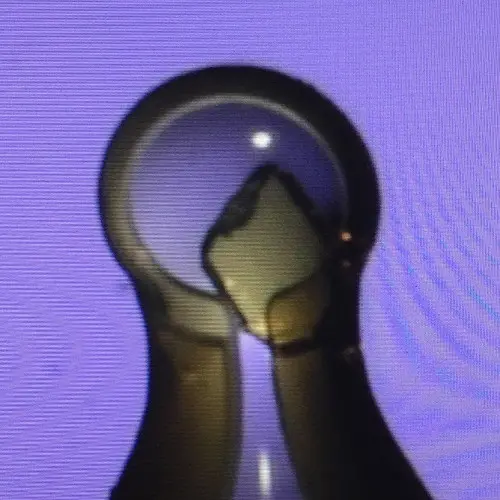

Modern instrumentation...
Modern diffractometers allow for routine, often highly automated, and relatively painless collection of high quality single crystal X-ray diffraction data. When these powerful sources and sensitive detectors are combined with automatic solution software (such as AutoChem or ShelXT) it can sometimes give the apperance of generating publication ready material, or at least that a minimum of work is left. However this often isn't really the case.
On this page you will links to the software and techniques that I use on a day-to-day basis in working up our XRD data.
For information on handling transuranium crystals, check out this article by Brian Scott.

Software you'll need, and it's free!
There's plenty of free software to help you out, but remember to cite the authors in published work. Follow the instructions carefully in each link below to download and install software.
- CrysAlisPro – data reduction.
- Olex 2.0 – GUI with packaged solution and refinement software.
- ShelX package – gold standard solution and refinement software.
- Ortep 3 – Structure visualiser that allows export to a variety of formats.
- PovRay – Generate beautiful pictures of your crystal structure from Ortep outputs. The group has not written any of this software and cannot provide support. However, do feel free to email or contact Conrad on Twitter and I can offer advice.
3_structure.webp)
Making crystal structure images
Sometimes it's useful to have your crystal structure pictures as vector graphics rather than raster graphics. This means that you can resize them however small or large you want without losing any resolution! Vector graphics work by telling the computer to draw lines and circles from one coordinate to another, rather than having an image pre-drawn like in a raster graphic.
There are paid-for software options for making vector graphics of crystal structures. I've found that the .eps (Encapsulated PostScript) images generated by Olex 2.0 are wonderful. You can change colours and settings by editing the Global Scene Parameter files and then saving them for future use. These images can then be labelled in Inkscape and saved as lots of different formats (.svg, .eps etc) and even exported as regular .png files. An example is the image above which is a vector rendering of a structure generated using Olex 2.0 and Inkscape.